The measures tree displays the data model's measures (quantitative data); from here, you can add measures to the query. The measure panel also exposes a number of other functions, and you can add a metadata overlay to measures by editing their properties.
Adding Measures to the Query
Measures are added to the query primarily using the Values Drop Zone, however they can be used in other drop zones like color, size, labels, tooltips and trellising. Each drop zone drives a corresponding component in the visualization. When multiple measures are added, the Value chip is generated. The given measures will remain in the Values zone, while the Values chip can be placed wherever required. The placement of the Values chip drives the location of the measures in the visualization.
- Click here to learn more about the Values Drop Zone.
- Click here to learn more about the Other Drop Zones.
There are several ways to add measures from the Measure Tree to the query:
Selecting Measures
Using the checkboxes
Select the checkboxes alongside any measures you want to add to the query (green highlight below):

Pyramid adds the selected measures to the drop zones automatically.
Double-clicking Measures
Double-click any measure to add it to the query. Pyramid adds the selected measures to the drop zones automatically.
Drag and Drop
Drag the measure from the Measure Tree to open the drop zone panel in the middle of the canvas. You can do either of the following:
- Drop the measure onto a drop zone icon in the panel.
- Drop the measure directly onto your selected drop zone in the Drop Zone panel.
Context Menus
You access further options by opening the right-click context menu for your selected measure or measures. These options include Add To, which allows you to add your selected item or items into the drop zones as needed.
Right-click a single measure to open its context menu:
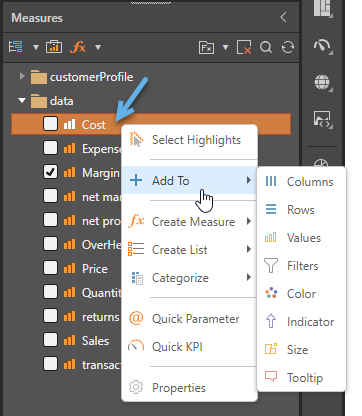
Select multiple items in the tree by holding your Shift or Ctrl key and clicking the names of the items you want to select. Once multiple items are selected, right-click to open the context menu:
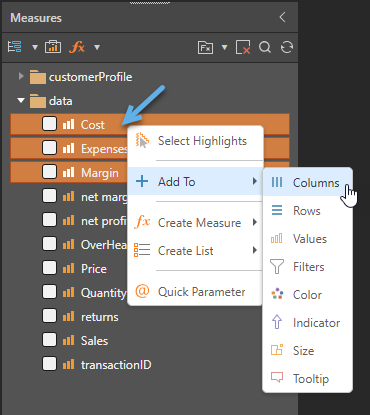
Select Highlights
The Select Highlights function selects the highlighted measure or measures and adds them to the query:
- With one or more Measures selected, right-click a highlighted measure, and click Select Highlights in the context menu.
Clear Highlights
Once a Measure has been "selected," the Select Highlights option on the context menu is replaced with a Deselect Highlights option. Use this option to remove the measure from your query. For more information, see below.
"Add To" Drop Zones
You can add a single Measure or multiple Measures to your selected drop zone. From the context menu, go to Add To and choose the drop zone that you want to add the measure or measures to from the sub-menu.
Moving Measures in the Drop Zones
Once measures are added to drop zones (and are in the query), they can be shifted around.
Drag and Drop
Move measures between the drop zones simply by dragging and dropping them.
Move To
Right click on a measure in the drop zone and go to Move To; select the required drop zone.

Copy Measures
Add the same measure to multiple drop zones using the following techniques by drag and dropping it or using the Add To method (both listed above). You can also use the Copy To function from the context menu (as described below).
Right click on the measure chip in the Drop Zone; go to Copy To and select the required drop zone.

Removing Measures from the Query
There are several methods to remove measure chips from the drop zones.
Measure Tree
Uncheck
Clear the measure's checkbox in the Measure Tree.
Deselect All
Click Deselect from the header (red arrow below) to clear the checkboxes for all currently selected measures.
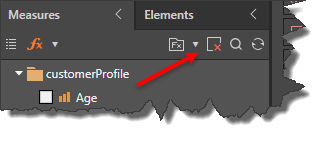
Deselect Highlights
Remove multiple measures from the query at once Shift or Ctrl + selecting (click on the measure caption, NOT the measure checkbox); the selected measures will be highlighted orange. Right click on one of the highlighted measures and click Deselect Highlights.

Drop Zones
Delete
Click the " x " on the measure chip in drop zone.

Right-Click Context Menu
Right-click on the measure chip in the drop zone and click Remove.
